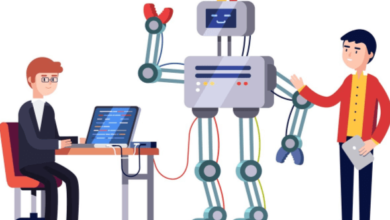How To Enable Parental Control on Gaming

Knowing how to enable parental control on gaming is a good way for parents to control the activities of their children. We live in a digital world where gaming is a common activity among teenagers and adults.
While there are different advantages as it provides entertainment and educational value, it can also be very risky in the context of excessive screen time, exposure to inappropriate content, and online interaction with strangers, among many others.
With these disadvantages of gaming, some video game devices offer a range of parental control features. It is important for parents and guardians to know how to enable parental control on gaming, as it helps to create a safer gaming environment for your children and to help them stay focused. In this article, we’ll be looking at some easy steps on how to enable parental control on gaming.
Easy Steps On How To Enable Parental Control on Gaming
Parental controls are tools that allow parents to manage and monitor their children’s gaming activities. They can restrict access to certain content, set time limits, and control online interactions. By enabling these controls, parents can create a safer and more balanced gaming experience for their children since children have a tendency to be addicted to playing different kinds of games at home and even in school. Here are some steps that would help you learn how to enable control on gaming.
How To Enable Parental Control on PlayStation
The first step is for you to create a family manager account. When you’ve created the account, you can now sign in to your PlayStation Network account. When you’ve signed in, go to the sections and search for Parental Controls/Family Management. After which, you can create a new user account for your child.
The next step here is to set restrictions. When you’ve clicked on Family Management, select your child’s account. You can now adjust the settings for age level for games, Blu-ray/DVD, web browsing, and communication features. This would enable your child to have access to age appropriate content. You can also set play time limits for each day of the week. This would ensure your child still has time to play games and also focus on other activities.
How To Enable Parental Control on Xbox
To enable Parental Control on Xbox, the first thing you need to do is create a Family Group. After that, you can now sign in to your Microsoft account. When you sign in, you go to settings, then click on account and then click on manage family members. You can add your child to your family group.
You can also go further to restrict contents by selecting your child’s account under family settings. You can adjust content restrictions to ensure your child has access to age appropriate games, apps and media. You can also manage screen time in family settings; you can set daily or weekly screen time limits for your child’s gaming activities.
How To Enable Parental Control on Nintendo Switch
To Enable Parental control, you have to download the Nintendo Switch Parental Controls App. This app allows you to manage settings remotely. You can now link your Nintendo account to the app. After linking, you can set up playtime limits, manage online interaction and access content.
Conclusion
In conclusion, knowing how to enable parental controls on gaming systems is an important step to ensuring a safe gaming experience for children. By following the steps outlined above for PlayStation, Xbox, and Nintendo Switch, you can effectively manage your children’s gaming activities as a parent.